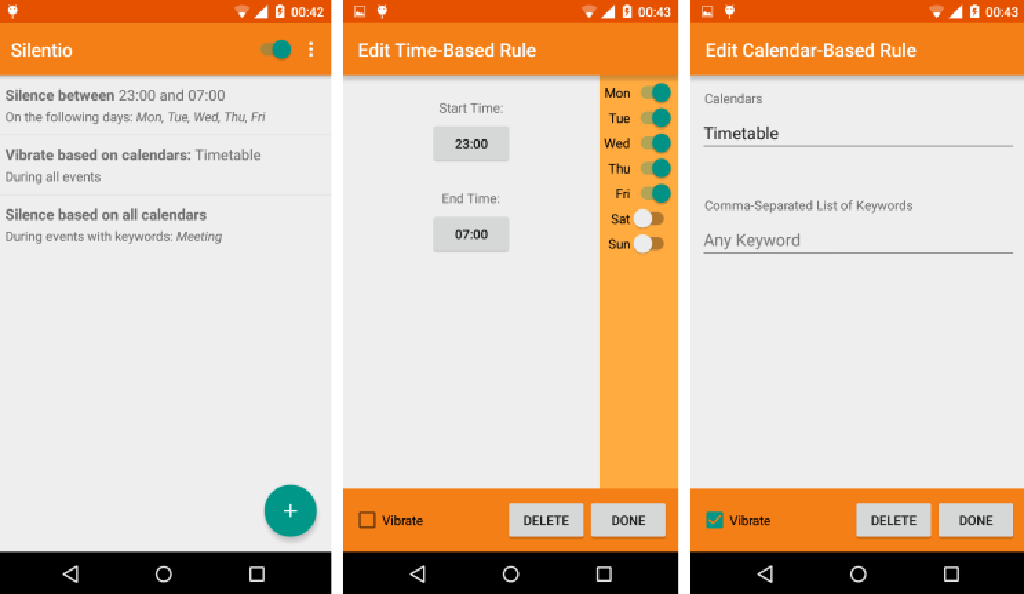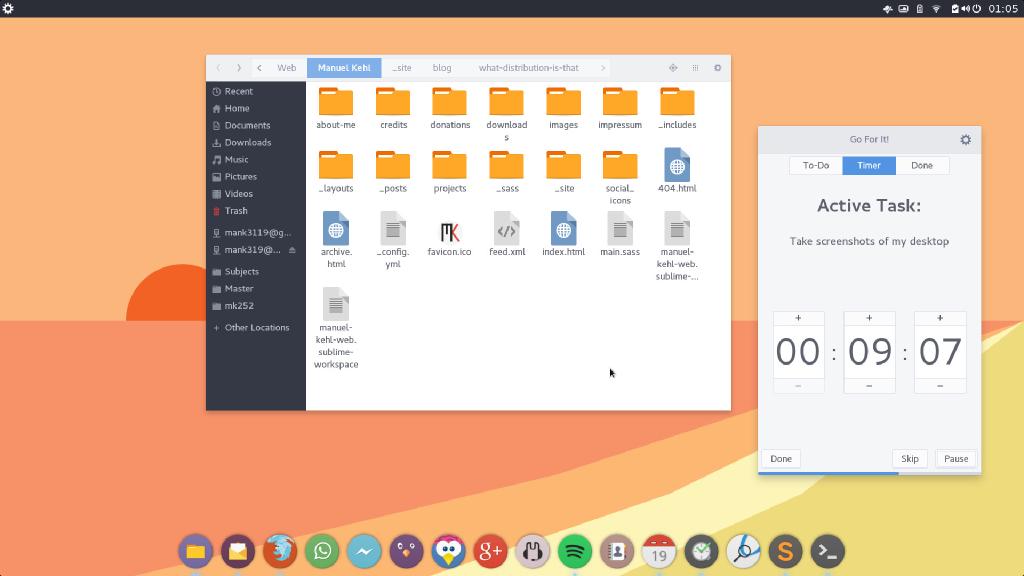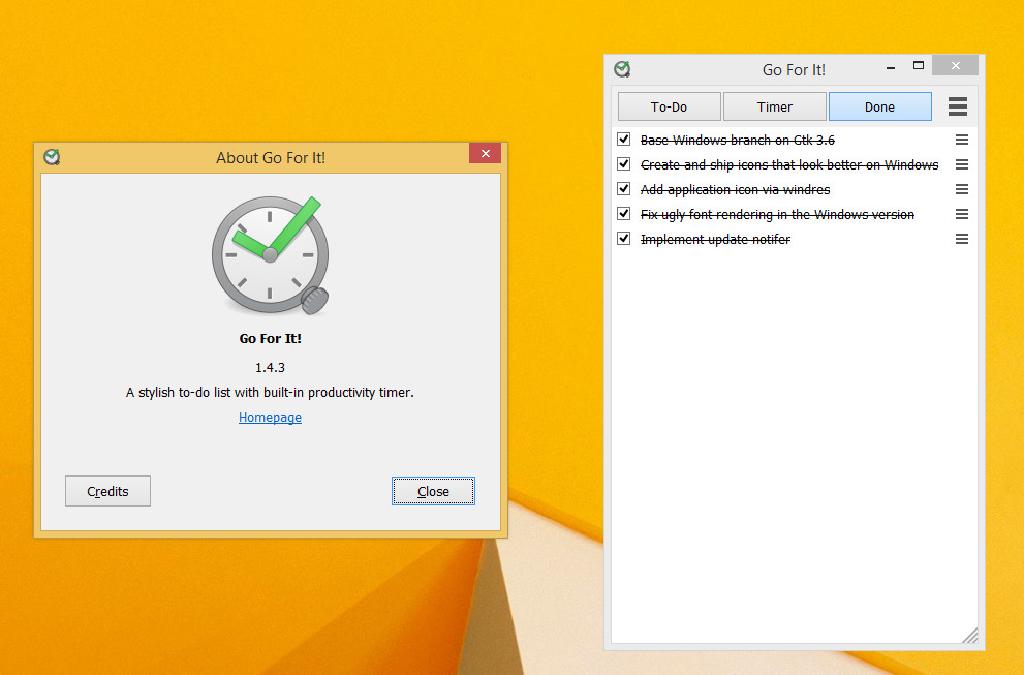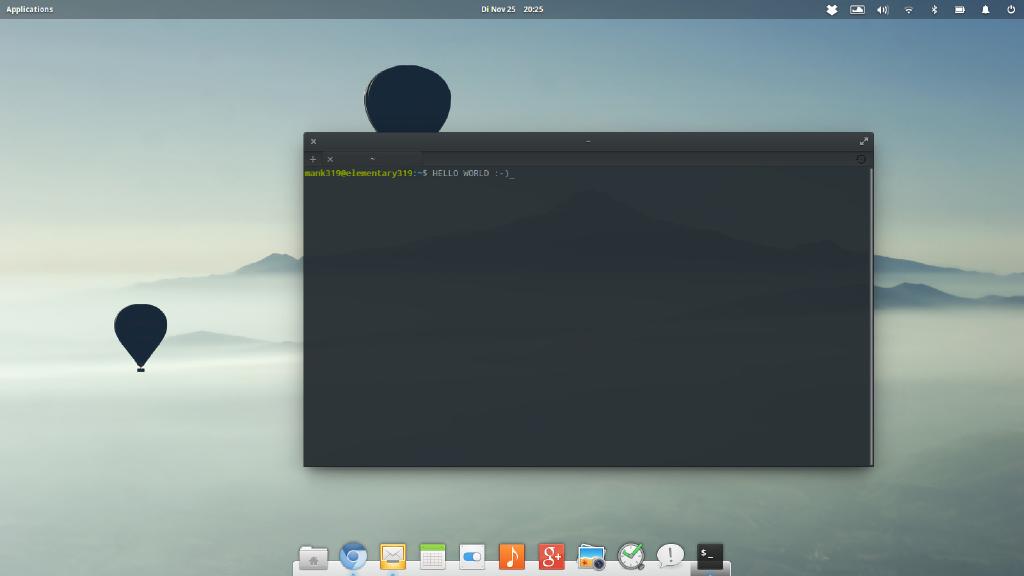What Operating System Is That?!
Wednesday, 04 November, 2015
📜 ArchivedDuring the last month or so, a remarkable number of people have asked me, “what OS is that on your laptop”?
When I got my new laptop, I have put quite some time into setting up my personal Arch Linux installation and apparently I am not the only one to appreciate its looks and workflow.
The sad part of the story is that I cannot give a simple answer, because it is, in fact, a compilation of various software packages, themes and configurations, that make it what it is.
This is why I have decided to write a blog post which allows others to replicate my “desktop experience”.
Desktop Environment
I cannot even specifiy a particular desktop environment, because even that consists of modules from various projects, most of which are located in the “GTK camp”.
Most of the time I, point people to elementary OS, if they want something “similar” out of the box, because I use Deepin WM, which is a fork of their window manager and elementary’s dock Plank, which make up the most relevant part of the desktop.
Readers of my blog or Google+ followers know that I have been quite keen about the elementary project - and I still am!
I just consider Arch the most attractive distribution for me personally due its rolling release model, “DIY philosophy” and the amount of packages available in the AUR.
The panel on top is Budige Panel from the Solus projectes.
The new version features Raven, a sliding panel with calendar, music player and sound widgets as well as an overview of missed notifications, which is both beautiful and highly functional.
I really like the whole budgie desktop experience and can recommend trying Solus, if you do not need a window manager with “fancy window and workspace overview” modes.
Look and Feel
Regarding look and feel, the Arc GTK theme and the Numix Circle icon set are most notable. Not only are these the (imho) best-looking, flat themes in the Linux world, but also are both astonishingly complete, that is, almost every app installed has a a corresponding Numix icon and Arc looks functional and consistent with all sorts of different apps.
There is even an Arc Firefox theme, which makes Firefoox look 100% native.
I might mention at this point that I have created an eclipse theme that is supposed to match Arc as closely as possible.
Software
A “representable excerpt of my everyday software stack” is listed below:
- Nautilus (file manager)
- Gnome Terminal (terminal emulator)
- Kupfer (command launcher)
- Firefox (for general web browsing)
- Chromium (as “webapp runtime”)
- Geary (mail client)
- California (calendar)
- Gnome Contacts (contact manager)
- Go For It! (productivity, sorry for shameless self-promotion…)
- Corebird (twitter client)
- Okular (PDF reader)
- Sublime Text (text editor)
- Lollypop + Spotify (music players)
You might ask yourself, what I mean by “webapp runtime”.
I prefer to think of websites like Google+ or Facebook Messenger as apps, rather than websites. Thus I do not want them to clutter my browser tab list, but interact with them as if they were native applications.
This is done by creating .desktop files with mLauncher, which execute chromium with the --app=url parameter and specify the corresponding icon.
My favourite tool on any Linux desktop is the Kupfer command launcher for which I have written a few plugins myself.
To enable multi touch (up to 4 fingers) gestures on my Thinkpad t450s, I run xSwipe and I use xbindkeys to define keyboard shortcuts.
If you wonder, why I use KDE’s PDF reader on a GTK setup I can understand you. Basically, I need it for “academic reasons”:
Okular’s highlighting functionality is unbeatable. I read a lot of scientific papers and I rely on the ability of using differently coloured markers. Morever it plays nicely together with LaTeX in regard to biderectional search and it is well integrated into KBibTex, which I use to organise my references.
Also if you set your KDE settings to match the GTK theme and disable the toolbar, Okular actually looks quite clean and well integrated.
Session and Login
The whole desktop session is initiated via startx using my custom .xinitrc, which is based on a snippet from the Arch Wiki.
If I want to lock my screen, I use i3lock for which I have created a .desktop file with mLauncher, aswell.
Conclusion
The above is far from being complete.
There are many settings and details that I might not have mentioned in the post. Feel free to ask, if you encounter any questions or problems.
Enjoy customizing your Linux desktop ;-)